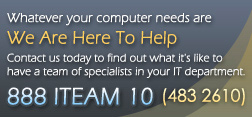Exchange Server
Exchange server is a great enhancement to any company email setup. It improves security and speed of emails between staff; allows documents to be shared inside of Outlook; allows calendars, tasks, and inboxes to be shared; has it's own web-access system; and best of all, it can sync your email between your computer, laptop and phone instantly. Those are just a few of the benefits. Read below for some more details on them.
Inter-office Email
Standard POP3 email can be used to send email within your office. Exchange Server, however, makes inter-office email much easier to use and administer.
- Centralized Address Lists: All of your employees are automatically added to the “Global Address List” which is available to all users when addressing email.
- Centralized Groups: Groups of users (e.g. Commercial Lines Employees) can be created within Exchange Server and then appear in the “Global Address List” which is available to all users when addressing email.
Public Folders
Public Folders are centralized folders that can be accessed by all employees. Access to these folders can be restricted (by user or group) to provide whatever level of security is needed. Public Folders can contain any kind of information including Contact info (Name, address, phone, email, etc), Appointments (Calendars), Tasks, or Email. Some examples of public folders include:
- Contact information for your business partners (insurance company contacts, vendor contacts, etc.)
- Calendars to schedule the use of shared resources like conference rooms.
Group Enabled Outlook Features
With Exchange Server, everything in Outlook becomes “group enabled”. Your calendar, task list, Inbox, etc. can all be viewed or modified by other users. Of course, you decide how much, if any, access you want to allow to your information. Now any one can find out where you are and when you will be back just by checking your calendar.
Meeting Planner
Exchange Server features a Meeting Planner that lets you select users for a meeting, checks each user's calendar to determine a free time, and then notifies each user and updates their calendars with the scheduled meeting.
Out of Office Assistant
Exchange Server provides a simple tool to notify others when you are out of the office. Just go to the Out of Office Assistant, tell it you are out of the office, and type a message. Whenever you receive email, the sender automatically receives an email back with your message. If you will be gone for a long time, you can have your email forwarded to another user so nothing falls through the cracks.
Outlook Web Access
Outlook Web Access is Web browser based version of Outlook with almost all the same features. Now you can access your email, calendar, contacts, etc. any time, from any PC, from anywhere in the world, via a Web browser.
Unlimited Internet Email Addresses
Exchange Server allows each of your users to have has many email addresses as they want. John Doe's email address can be john@…, jdoe@…, johnd@…, and sales@… all at the same time. Exchange Server also supports as many different domain names as you want. You can have addresses at mycompany.com, mycompany.cc, and myothercompany.com all at the same time.
Real Time Email
With Exchange Server, everything happens right now. You receive your email as soon as it arrives at the server and when you send an email it goes immediately.
Administration
Exchange Server provides easier and more complete administration of email. With standard POP3 email, everything is stored on each user's individual PC. With Exchange Server, all the data is stored in a database on the server. There are many benefits to this:
- All email, contacts, calendars, etc. are included in the nightly tape backup of the server. When a PC "crashes", the email will not be lost because it is stored on the server. When a server "crashes" the email can be restored from the tape backup along with all your other data.
- When a user gets a new computer, there is no need to manually move the email and address lists from the old PC to the new PC. With Exchange Server you just tell the new PC which mailbox you want to access on the server.
- Virus software for Exchange Server prevents viruses from getting into the mailboxes. The virus will be removed before it hits your PCs. With traditional POP3 email, virus software cannot detect a virus until it reaches the user's Inbox.
- Third party software options. Many companies make add-on products for Exchange Server to increase its functionality and ease administration. Some examples include:
- Faxing Integration: Many faxing network solutions can be used with Exchange Server so that faxes can be received and sent from Outlook.
- Content Filtering and Monitoring: Emails can be scanned and rejected for inappropriate content or simply monitored for reporting purposes.